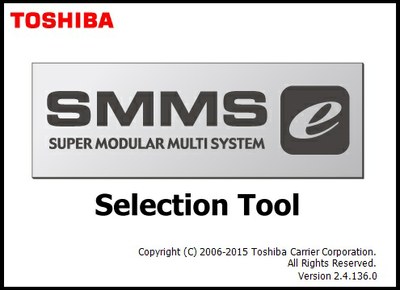Description
There are 2 commands for this plug-in
1.DWG-PURGE
[Watch the Video from 'Screenshots and Videos' section]
To purge the Current Drawing
By entering DWG-PURGE at the command line this plug-in will delete all the DGN unreferenced LineTypes, RegApps and Annotation Scale.
Also a dialog box will show with list of any XRefs attached to the drawing that needs to purge.
By clicking 'Purge' will start to purge the attached XRefs.
2. DWG-PURGE-BATCH
[Watch the Video from 'Screenshots and Videos' section]
To purge multiple drawings without opening the files.
In DWG-PURGE-BATCH you can add the drawings by following methods
- By selecting the drawing from 'Select drawing' button
- By selecting a folder
- Copy/Paste a folder path
- Drag and drop
From this dialog box go to Options tab for more options.
- Purge the drawings and save to a different location
- Purge the drawings and add a suffix to the file name e.g:- Mydrawing_purged.dwg
- Purge and save the drawing to an another version
General Usage Instructions
Unused DGN data can increase your drawing file size extremely big. Copying/Pasting the objects between drawings will take longer time due to the unused DGN data. By purging these unnecessary data your file size will reduce and the drawing performance will be increased.
Commands
| Ribbon/Toolbar Icon | Command | Command Description |
|---|---|---|
DWG-PURGE
|
To purge the Current Drawing By entering DWG-PURGE at the command line this plug-in will delete all the DGN unreferenced LineTypes, Regapps and Annotation Scale Also a dialog box will show with list of any Xref's attached to the drawing that needs to purge. You control this setting from DWG-PURGE-BATCH command, whether to purge the xref or not. By clicking 'Purge' will start to purge the attached xref's.
| |
DWG-PURGE-BATCH
|
To purge multiple drawings without opening the files, In DWG-PURGE-BATCH you can add the drawings by following methods By selecting the drawing from 'Select drawing' button By selecting a folder Drag and drop In this dialog box you have below options Purge the drawings and save to a different location Purge the drawings and add a suffix to the file name Ex: - Mydrawing_purged.dwg Purge and save the drawing to another version.
|
Installation/Uninstallation
The installer that ran when you downloaded this plug-in from Autodesk Exchange Apps has already installed the plug-in. You may need to restart the Autodesk product to activate the plug-in. To uninstall this plug-in, click Control Panel > Programs > Programs and Features (Windows 7/8/8.1) or Control Panel > Add or Remove Programs (Windows XP), and uninstall as you would any other application from your system.
Additional Information
To purge the DGN linetypes this plug-in using the code from KEAN WALMSLEY's blog
There is already a Hotfix released by Autodesk® to purge the unused DGN data AutoCAD® DGN Hotfix
Known Issues
None
Contact
Company Name: /\\/appstore
Company URL: https://sites.google.com/site/avcadapps/
Support Contact: ajilalv@gmail.com
Author/Company Information
/\\/appstore
Support Information
For more information please contact ajilalv@gmail.com
Click Here To Download
Some Link Can Be Expire Please Try All of This!!!